Updating/Setting Up Your Electronic Banking Account
The ACH/Financial Account Setup requirements apply to the following organizations:
- Approved Organizations that will use a processing system of eMV PARTNER that have the following business types:
- Wisconsin Motorcycle/Moped (MC) Dealer
- Wisconsin Motor Vehicle (MV) Dealer
- Wisconsin Recreational Vehicle (RV) Dealer
- Secured Party with a processing type of Lien
- Temporary Plate Only processing type organizations: County Clerk, Fleet Agent, Law Enforcement Agency, Municipal Agency, Non-Wisconsin Dealer, Secured Party, Wisconsin Trailer Dealer
Adding another account or changing primary account instructions begin further below.
Role Assignment
In order to access the Financial Management action block and set up the financial account information, the Organization's Administrator needs to assign the ‘ACH/Financial Account’ role to the appropriate user(s). This includes assigning the role to themselves if necessary.
- Go to the following link – emvpartner.wi.gov
- Log into eMV PARTNER using your WAMS ID and password.
- Click on ‘Manage Users’
- Find the user that should be assigned financial role and click ‘Edit’
- Click on any roles the user should have access to including the ‘ACH/Financial Account’ role
- Click ‘Save’
- Log out of the system completely. At next log in the user will have access to the Financial Management block on the dashboard
Adding Financial Information
The Financial Management block will now appear for any user who has been assigned the ‘ACH/Financial Account’ role.
- Go to the following link – emvpartner.wi.gov
- Log into eMV PARTNER using your WAMS ID and password.
-
Select ‘Financial Setup’ on the Financial Management action block
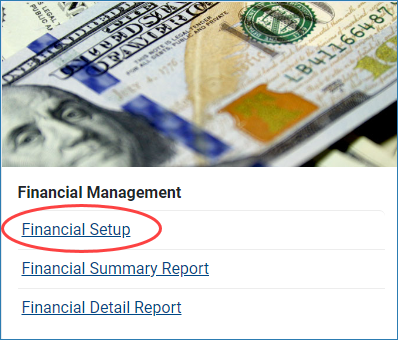
-
Select ‘Add Payment Account’
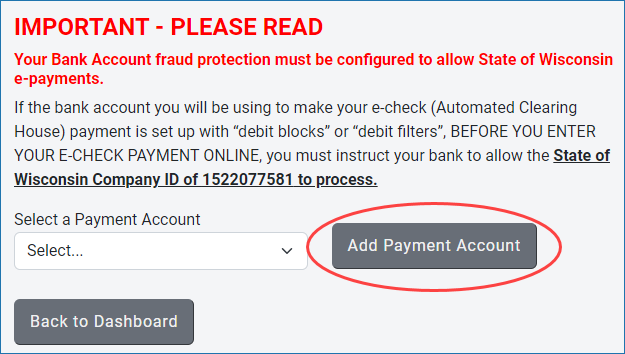
Adding Account Information
- Select Bank Account type
- Enter Name on Account
-
Enter Account Nickname (if applicable)
- May need to scroll up on the screen
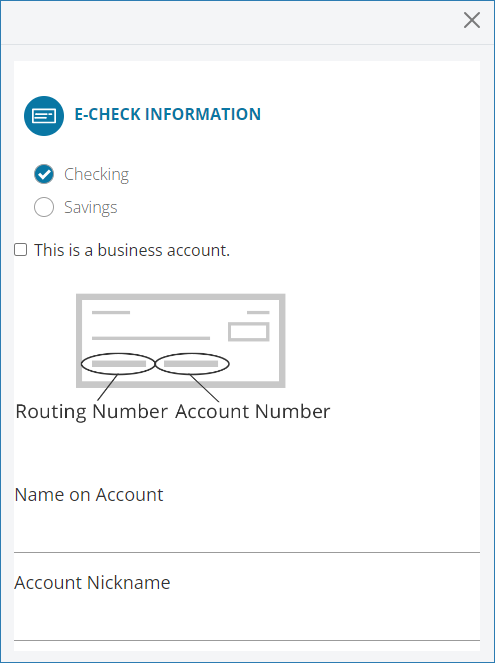
- Enter Account Number
- Confirm Account Number by re-entering the Account Number
- Enter Routing Number
-
Enter Name of Bank
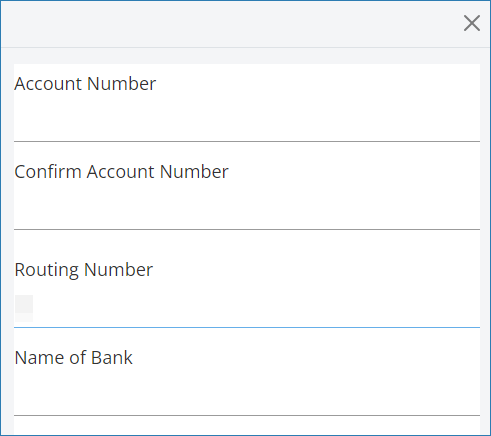
- Enter Street address
- Enter secondary address unit designators (if applicable)
- Enter Postal Code
- Enter City
-
Enter State
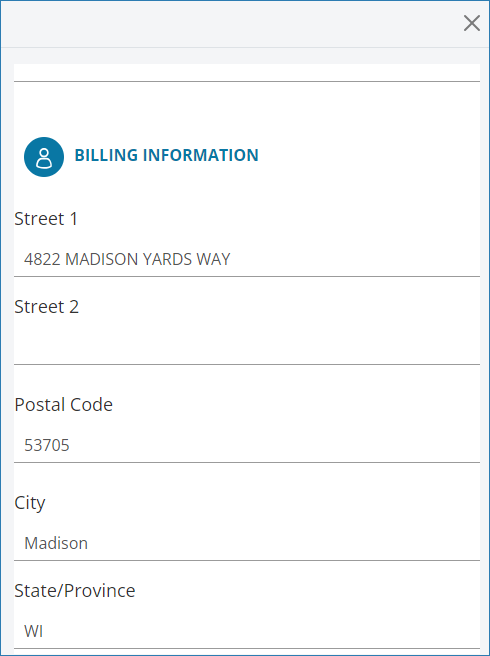
-
Select ‘SAVE PAYMENT METHOD’
Note: Account information cannot be edited after saving. Verify information listed is correct prior to saving account information.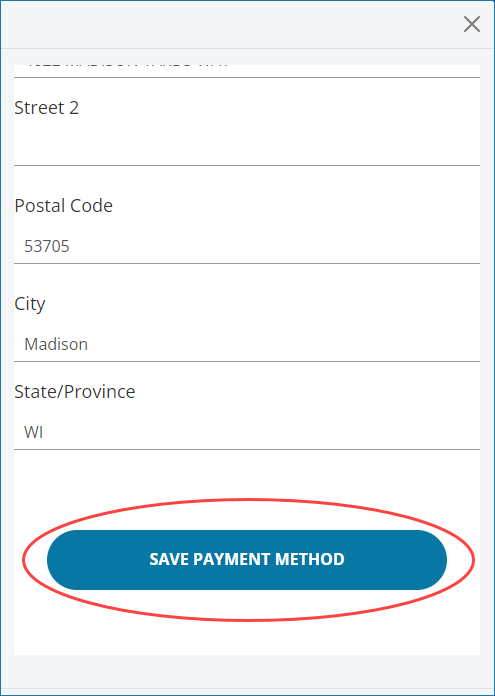
- Payment method successfully added modal will appear
-
If your payment method is funded by a foreign source (bank or company), select the check box. This check box should not be selected if the displayed statement does not apply to your banking account.
Note: International ACH Transactions (IAT) cannot be processed. You will receive an error message and be required to enter an account that is not funded by a foreign source. Additional information about international ACH Transactions (IAT) can be found at the bottom of the modal.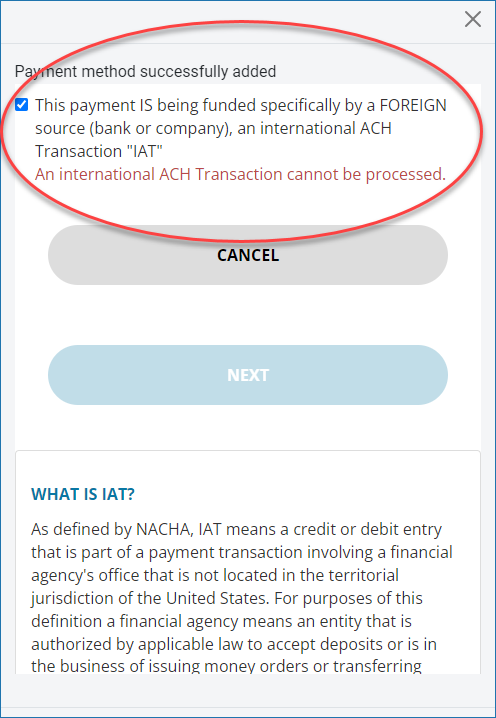
-
Select ‘Next’
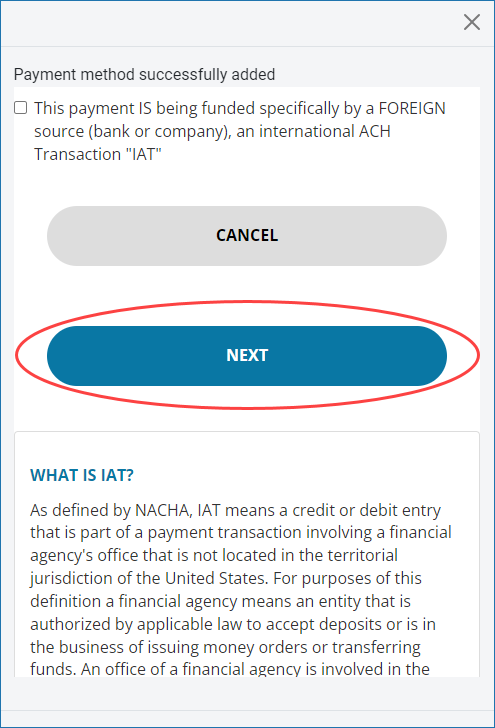
- Select the check box after reviewing the terms and conditions
-
Select ‘SUBMIT’
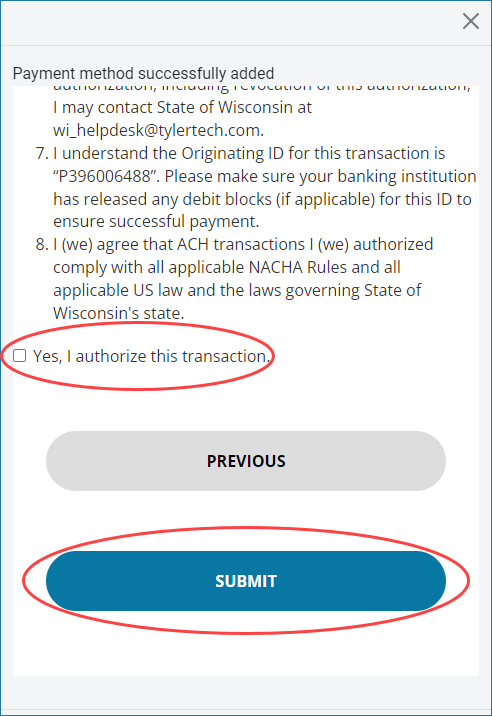
-
Account information will now display on ‘Financial Setup’ page
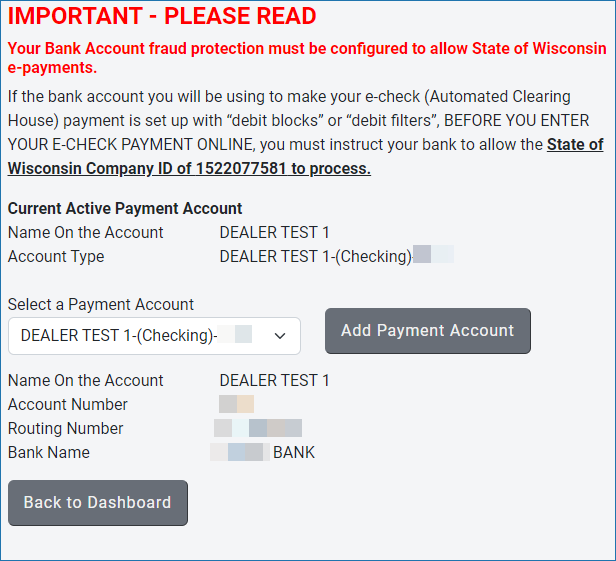
Add Another Payment Method/Account
- Go to the following link – emvpartner.wi.gov
- Log into eMV PARTNER using your WAMS ID and password
-
Select ‘Financial Setup’ on the Financial Management block
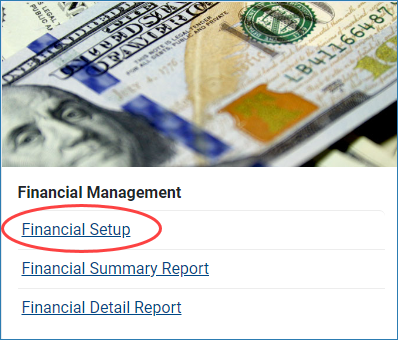
-
To add another account
- Select ‘Add Payment Account’
- Follow instructions listed above for ‘Adding Account Information’
Note: Adding additional accounts does not change the primary account information. You must select the primary account when more than one is listed.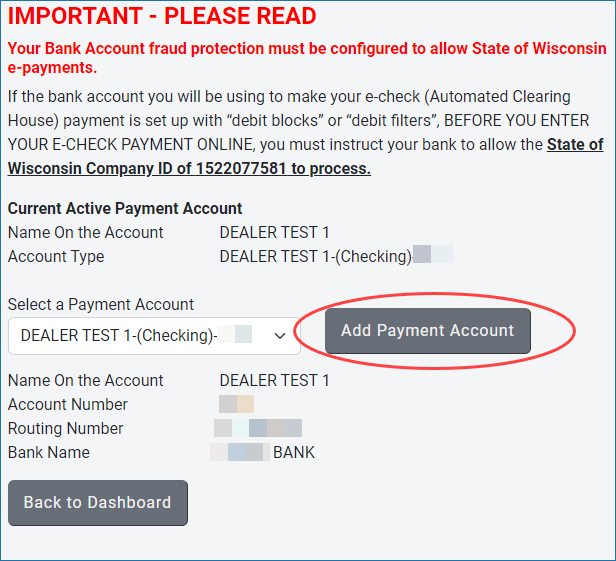
Change Primary Payment Method
- To select/change primary account information
- Select the ‘Select a Payment Account’ dropdown menu
-
Select primary account
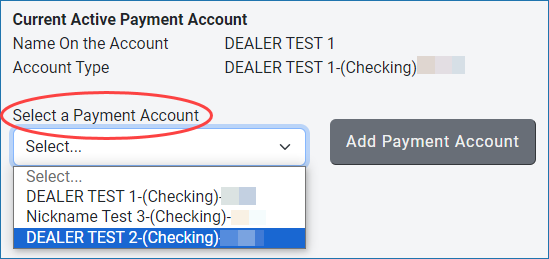
-
Select ‘Make Active’
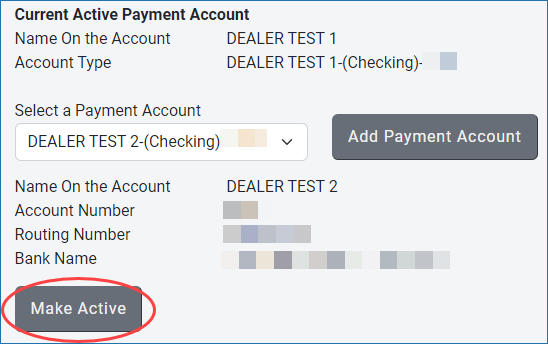
-
Selected account information will now display under ‘Current Active Payment Account’
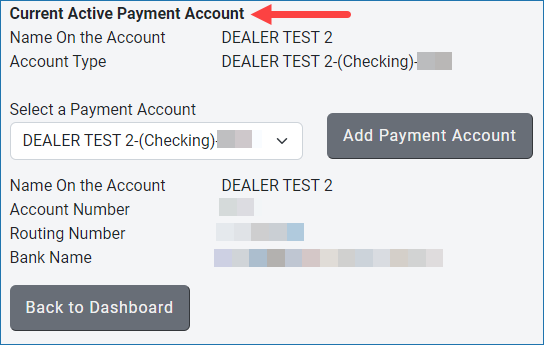
 eMV Partner / Financial
eMV Partner / Financial